Limitation:
Till the date this post is published, GNOME has some graphical issue while installation. So do not use GNOME as the Desktop environment, use KDE as Desktop environment instead. Popup message will be displayed title only. Following is the screenshot of the graphical issue encountered on GNOME.
Configure hosts file add IPADDRESS FQDN and hostname
vi /etc/hosts
Modify kernel parameter. Add following parameters on sysctl.conf file.
cat >> /etc/sysctl.conffs.aio-max-nr = 1048576
fs.file-max = 6815744
kernel.shmall = 2097152
kernel.shmmax = 3986722816
kernel.shmmni = 4096
# semaphores: semmsl, semmns, semopm, semmni
kernel.sem = 250 32000 100 128
net.ipv4.ip_local_port_range = 9000 65500
net.core.rmem_default=262144
net.core.rmem_max=4194304
net.core.wmem_default=262144
net.core.wmem_max=1048586
sysctl -p
Set process,file limitation for the users. Modify /etc/security/limits.conf
cat >> /etc/security/limits.conforacle soft nproc 2047
oracle hard nproc 16384
oracle soft nofile 4096
oracle hard nofile 65536
oracle soft stack 10240
Modify authentication module and add pam_limits on login file
vi /etc/pam.d/loginsession required pam_limits.so
Following package are required for the installation.
• binutils• compat-libstdc++-33
• gcc
• gcc-c++
• glibc
• libc-devel
• ksh
• libgcc
• libstdc++
• libstdc++-devel
• libaio
• libaio.i686
• libaio-devel
• libaio-devel.i686
• libXext
• libXext.i686
• libXtst
• libXtst.i686
• libX11
• libX11.i686
• libXau
• libXau.i686
• libxcb
• libxcb.i686
• libXi
• libXi.i686
• make
• sysstat
• unixODBC
• unixODBC-devel
• zlib-devel
• elfutils-libelf-devel
Execute following command to verify the package installation
rpm -q binutils compat-libstdc++-33 gcc gcc-c++ glibc glibc-devel ksh libgcc libstdc++ libstdc++-devel libaio libaio-devel libXext libXtst libX11 libXau libxcb libXi make sysstat unixODBC unixODBC-devel zlib-devel elfutils-libelf-develFollowing i686 package are required for successful installation.
• compat-libstdc++-33.i686• glibc.i686
• glibc-devel.i686
• libgcc.i686
• libstdc++.i686
• libstdc++-devel.i686
• libaio.i686
• libaio-devel.i686
• libXext.i686
• libXtst.i686
• libX11.i686
• libXau.i686
• libxcb.i686
• libXi.i686
rpm -q compat-libstdc++-33.i686 glibc.i686 glibc-devel.i686 libgcc.i686 libstdc++.i686 libstdc++-devel.i686 libaio.i686 libaio-devel.i686 libXext.i686 libXtst.i686 libX11.i686 libXau.i686 libxcb.i686 libXi.i686

Create user
groupadd -g 1001 oinstallgroupadd -g 1002 dba
groupadd -g 1003 oper
useradd -u 1001 -g oinstall -G dba,oper oracle
passwd oracle
Set selinux to permissive mode.
vi /etc/selinux/configSELINUX=permissive
setenforce Permissive
Disable firewall
Use KDE as the desktop enviorment. There is the opoup message issue on the GNOME desktop
Create required directories
mkdir -p /u01/app/oracle/product/11.2.0.4/db_1chown -R oracle:oinstall /u01
chmod -R 775 /u01
Set Oracle environment variables
# Environment variables for OracleTMP=/tmp; export TMP
TMPDIR=$TMP; export TMPDIR
ORACLE_HOSTNAME=ol7.localdomain; export ORACLE_HOSTNAME
ORACLE_UNQNAME=OEMREP; export ORACLE_UNQNAME
ORACLE_BASE=/u01/app/oracle; export ORACLE_BASE
ORACLE_HOME=$ORACLE_BASE/product/11.2.0.4/db_1; export ORACLE_HOME
ORACLE_SID=OEMREP; export ORACLE_SID
ORACLE_TERM=xterm; export ORACLE_TERM
PATH=/usr/sbin:$PATH; export PATH
PATH=$ORACLE_HOME/bin:$PATH; export PATH
LD_LIBRARY_PATH=$ORACLE_HOME/lib:/lib:/usr/lib; export LD_LIBRARY_PATH
CLASSPATH=$ORACLE_HOME/JRE:$ORACLE_HOME/jlib:$ORACLE_HOME/rdbms/jlib; export CLASSPATH
Extract database source and change directory to extracted source.
Execute runInstaller binary to begin installation.
Landing page once you execute runInstaller executable.
Uncheck "I wish to receive security updates via My Oracle Support" and Click on Next to continue.
Warning message will be poped up. Click on Yes to continue.
Select "Skip software updates" and Click on Next to continue.
Select Create and configure a database. Click on Next to continue.
Select Server Class and Click on Next to continue.

Select Single Instance database installation. Click on Next to continue.
Select Advance Install and Click on Next to continue.
Select language and Click on Next to continue.
Select database Edition and Click on Next to continue.
Select Oracle Base and Software Location and Click on Next to continue.
Select Oracle Inventory location and Oracle inventory group and Click on Next to continue.
Select the type of database to install and Click on Next to continue.
Type database name and Click on Next to continue.
Select Memory requirement. Enable Automatic Memory Management and Click on Next to continue.
Select database character set. For OEM Repository database we need to select AL32UTF8 character set and Click on Next to continue.
Select Use Oracle Enterprise Manager Database Control for database management and Click on Next to continue.
Select File System and database file location and Click on Next to continue.
Select Do not enable automated backups and Click on Next to continue.
Type password for database administration. Warning message will be displayed if new password do not follow the complexity rules. Click on Next to continue.
Type Yes on the warning window.
Select required OSDBA and OSOPER groups and Click on Next to continue.
Make sure that all the prerequisites are passed except pdksh package. Instead of pdksh, ksh package should be installed over there and Click on Next to continue.
Select Ignore All and Click on Next to continue.
Click Yes on the warning window.
Click on Save Response File to save the response file of the installation.
Type the response file name and Click on Save to continue.
Click on Install to begin installation.
Installation on progress.
Error message will be displayed. This can be fixed easily.
1. Change directory to newly installed ORACLE_HOME/sysman/lib
2. Open file ins_emagent.mk file
3. Search for $(MK_EMAGENT_NMECTL)
4. Replace with $(MK_EMAGENT_NMECTL) -lnnz11
Click on Retry to resume installation.
This warning message is displayed due to ORACLE_UNQNAME. It is safe to ignore Click on OK. In our case this database itself is the repository database for OEM Cloud control so it is safe to ignore. Simply Click OK.
If we need to manage password of the user schema Click on Password Management otherwise click on OK to continue.
Execute above scripts as user root. Click on OK once execution completes.
Finally Click on Close to finish installation.































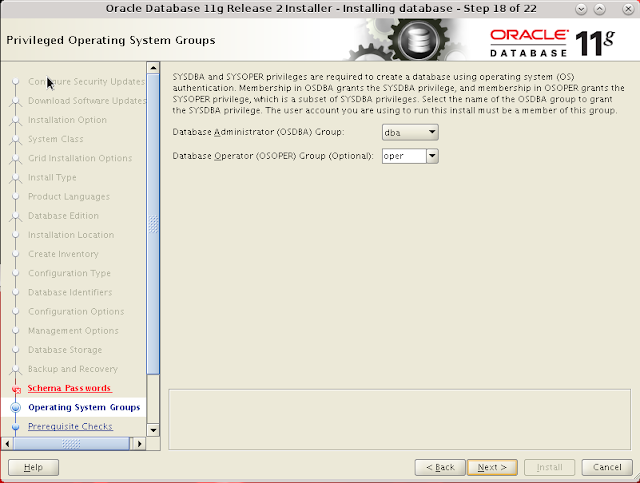














Nice post, thanks,
ReplyDeleteThank You very much Foued.
ReplyDelete